Love it or hate it, Spotify is without a doubt one of the most handy apps for listening to your favorite tunes and discovering new music.
It's easy for your music library to get bloated over time though. All those countless 'liked' songs, recommendations from friends, and random discoveries can become a frightening mess of hodge-podge playlists, making it hard to find the perfect soundtrack for the moment you're in.
Whether you're a type A, organization-obsessed music lover, or just want to make finding your favorite songs simpler, we've got you covered.
In this in-depth guide, we'll be looking at how to organize your Spotify library like a pro, plus some tips on why this could be a game-changer for you as an artist.
Mastering the Art of Organizing Spotify Playlists
There's a good chance you have a wide range of music in the 'Your Library' section of Spotify. Here's a tiny snapshot of what mine looks like:
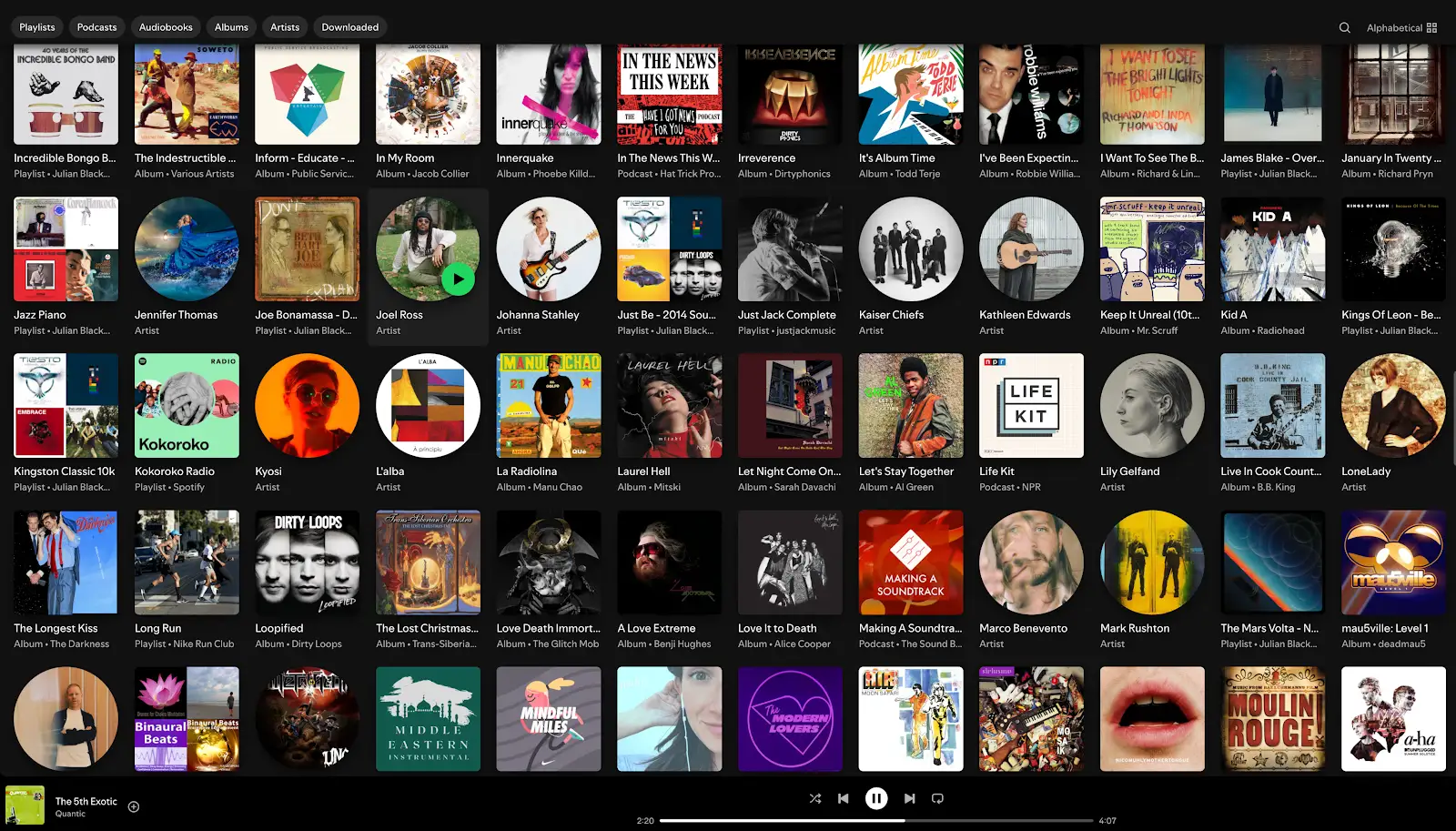
It's chaotic, messy, and the thought of choosing a particular song from it fills me with existential dread. And this is only a tiny portion of the full monty. Sheesh.
So how do we go about making sense of all this?
Step 1: Understand Your Listening Habits
First of all, you need to understand why and when you listen to music. Jot down some notes on what you listen to and when. Smooth Brian-Eno-esque ambience when you cook? Something peppy to get you fired up in the morning? (Not you, Nickelback...)
Doing this will give you a sense of what playlists you might need for specific occasions or activities.
Step 2: Visualize Your Library
Now that you have a sense of the kinds of playlists that will work for you, it's time to create a structure to organize them.
Feel free to skip this part, but I find it's sometimes easier to see how things are going to be organized. Everyone will have their own way of doing this but to give you an idea, here's how I'm structuring mine:

Ignoring the Potato Dump section (we'll get to that in a bit) I've split things into two categories - personal, and work, and created sub-structures underneath each.
Step 3: Set Up Your Playlist Structure
Now you have a sense of how things will be organized, it's time to create playlist folders.
Unfortunately, you can't create folders on your mobile, so you'll need to park yourself in front of a computer.
Open up the desktop app or go to the website. Once you're logged in to your Spotify account, right click anywhere in the playlist table on the left sidebar and select ' Create Folder '.
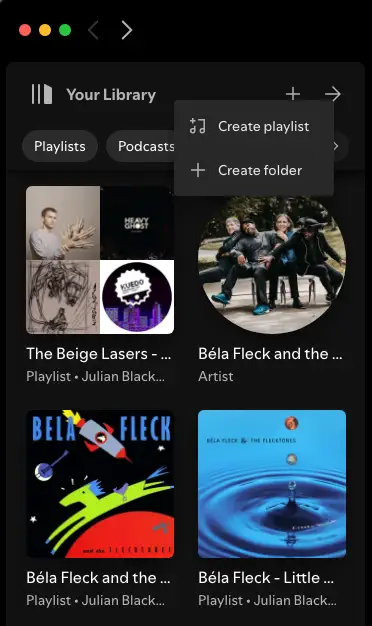
Repeat this process for as many parent folders as you'd like. For example, I'm creating three, for playlists based on new discoveries, personal, and work-based projects. Right-click on a folder to rename it.
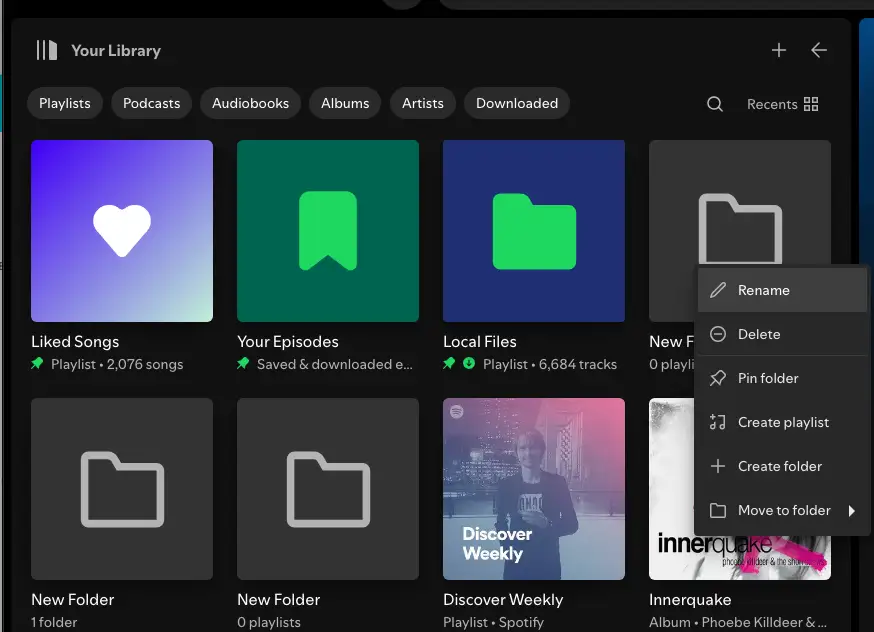
Once you've created parent folders, go ahead and create sub-folders within those for every category you need. Repeat the process as often as you need on each level.
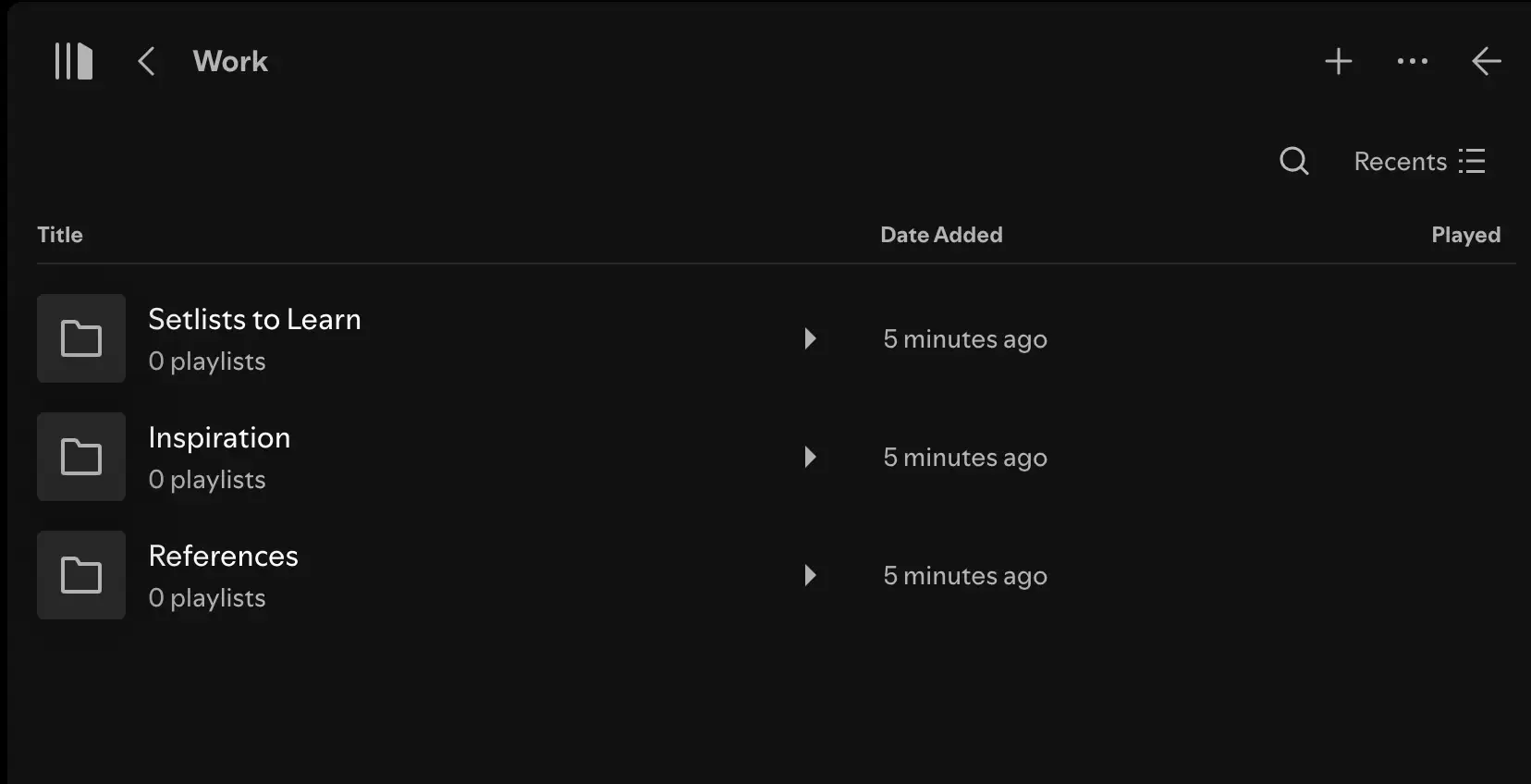
The Big Potato Dump
It's worthwhile having a temporary folder that houses a playlist containing any new songs you discover. I call this my Big Potato Dump playlist, and try to keep it to less than 150 songs to avoid things getting overcrowded.
Every so often go through this playlist and add songs to their relevant playlists in other folders.
Step 4: Organize Your Playlist Folders
Now it's time to organize playlists into their appropriate folders. Either drag and drop playlists into a folder, or right click on the Spotify playlist you want to move and select a new home for it.
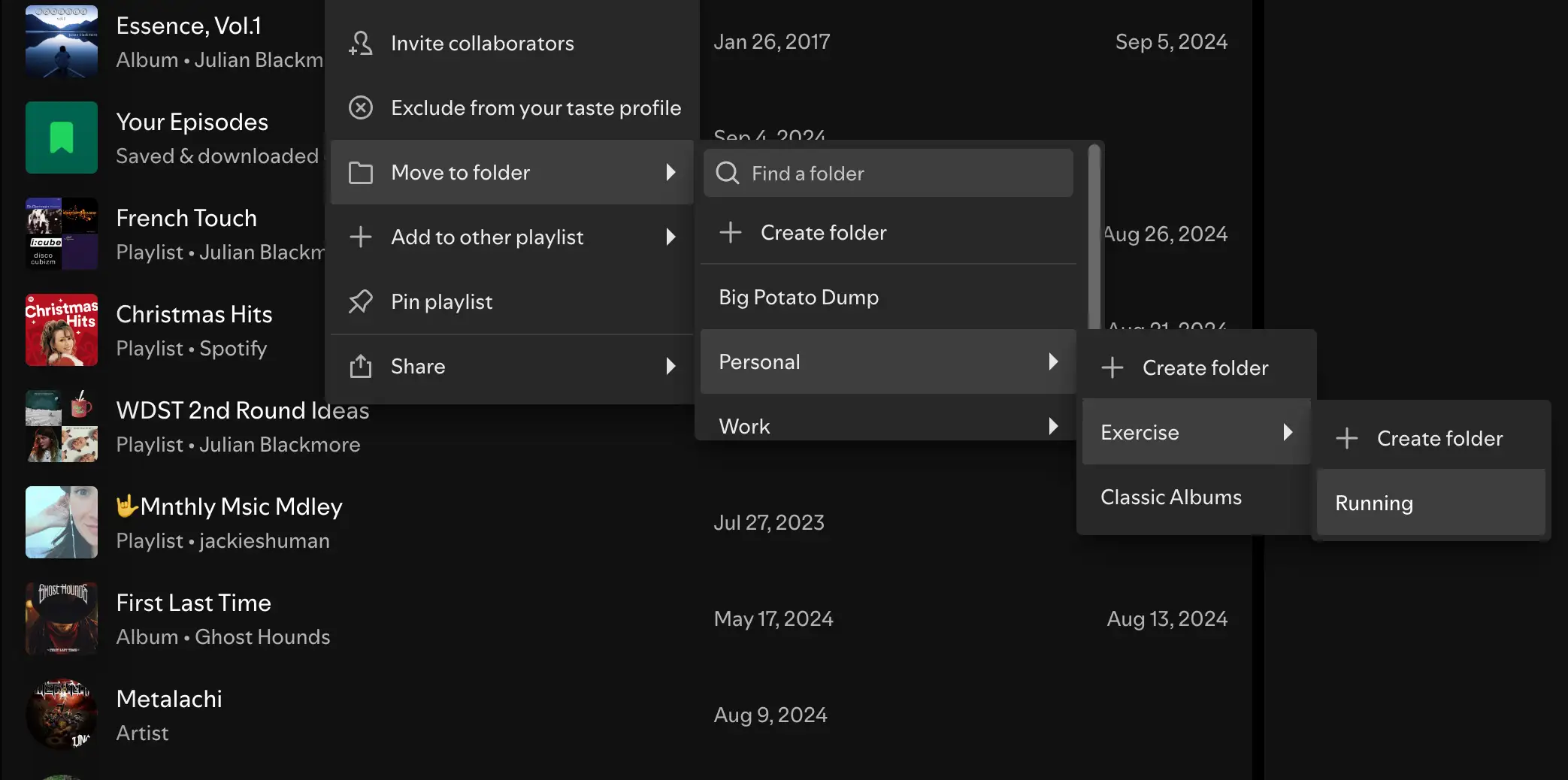
Now that you've created folders you're no longer chained to your computer - playlists can be edited, re-arranged, and sorted on your mobile or tablet.
You can create a new Spotify playlist within a folder - right click in the folder and select ' Create playlist '. Add songs, and sort them to taste. No need to do anything else as Spotify will automatically save the sorted playlist.
Note that if you want to add an album to a folder, you'll have to add it as a playlist.
Step 5: Utilize Spotify Features
Spotify offers some basic sorting features for playlists to help you organize songs by title, artist, album, date added, or duration.
All this sorting can be done by clicking on the column headings in the playlist table.
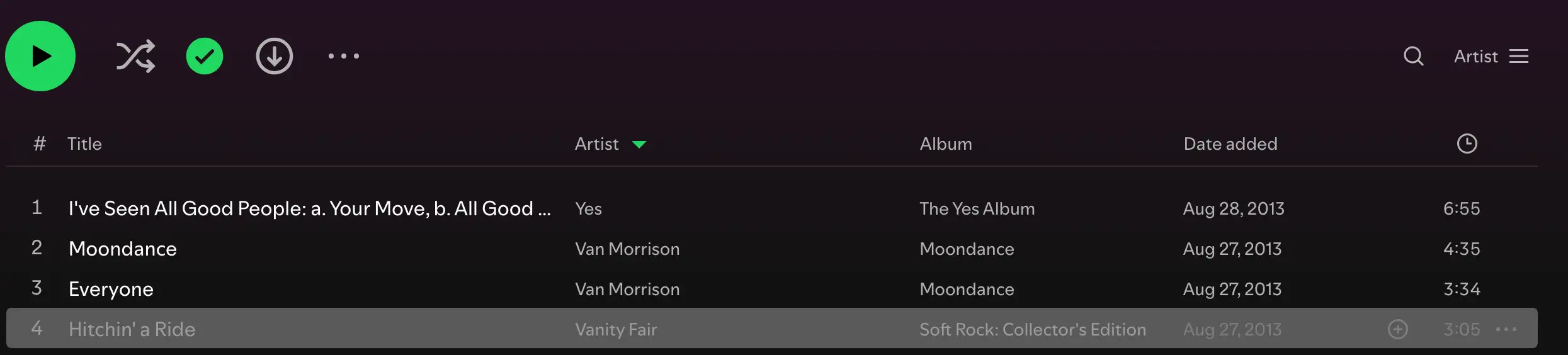
You can of course structure a playlist in your own custom order. This is much easier to do on the desktop app using its simple drag and drop functionality.
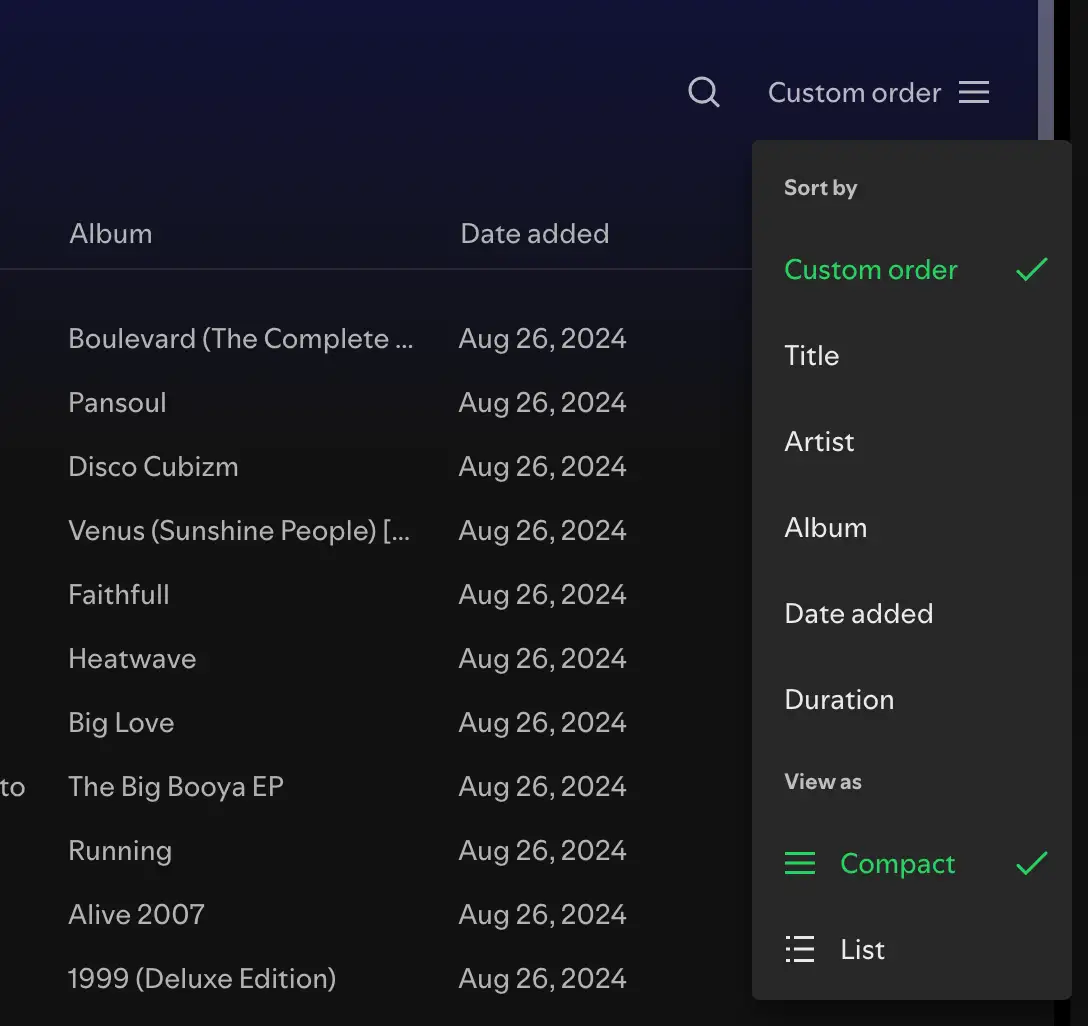
Advanced Playlist Management
So far we've looked at ways to organize albums and playlists so you don't have to scroll as much to find the music you need.
If you want to get really granular when it comes to sorting playlists, there's some free tools around to help you do this. These apps enable you to automatically sort your playlists based on a wide range of musical attributes including:
- genres
- mood
- tempo - the BPM (beats per minute) of a song
- loudness
- popularity
- duration
- how acoustic a song is
Some popular playlist sorting apps include:
These apps all require access to your Spotify account, although all data is (allegedly) kept private. None of them are an official Spotify product so you won't get support from the Swedish giant. But if you're an avid music nerd you may enjoy playing around with the filters to sort your playlists.
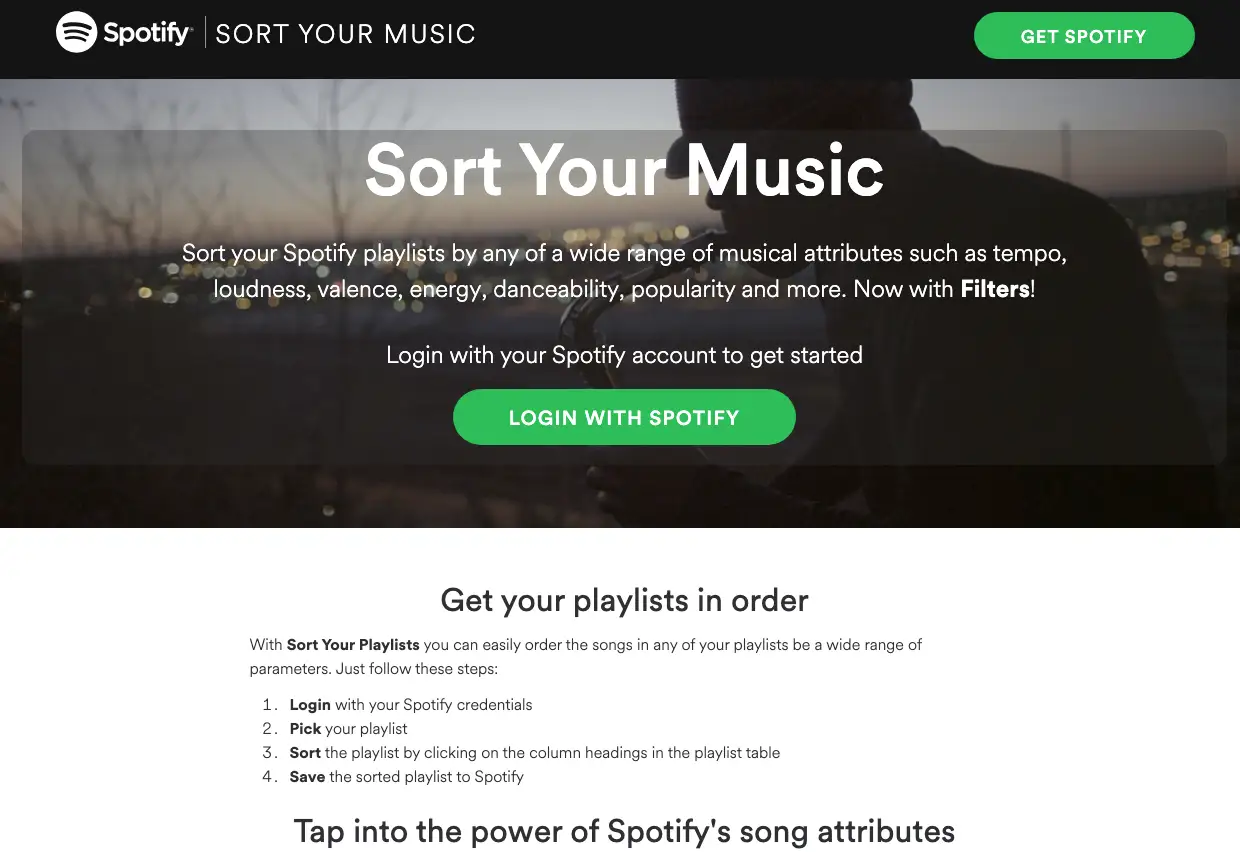
Why Organize Your Spotify Library?
Life is short. Why spend countless hours organizing your Spotify library when you could be out there enjoying life (or making music)?
If you're an artist or music producer, well-organized Spotify playlists can be a powerful tool to engage listeners, attract new audiences, and promote your brand.
Curate Your Sound
Playlists allow you to present your songs alongside music that inspires you.
Drive Discovery
Creating themed playlists that feature your own music alongside other artists can increase your chances of being discovered when a listener is searching for a particular genre or vibe.
Build Your Brand
Playlists are deeply personal, and give your audience an insight into who you are as an artist. Sharing these playlists on the socials can encourage engagement with your fan base.
Boost Your Reach
Whether you love it or hate it, the Spotify algorithm can do wonders for making your songs discoverable. If listeners engage with your (well organized) playlists, this can in turn boost your track visibility on Discover Weekly, Release Radar, and the like.
Tips & Tricks for Managing Spotify Playlists:
Pin It
Pin your main folders to the sidebar to make it easier to find the saved music you love.
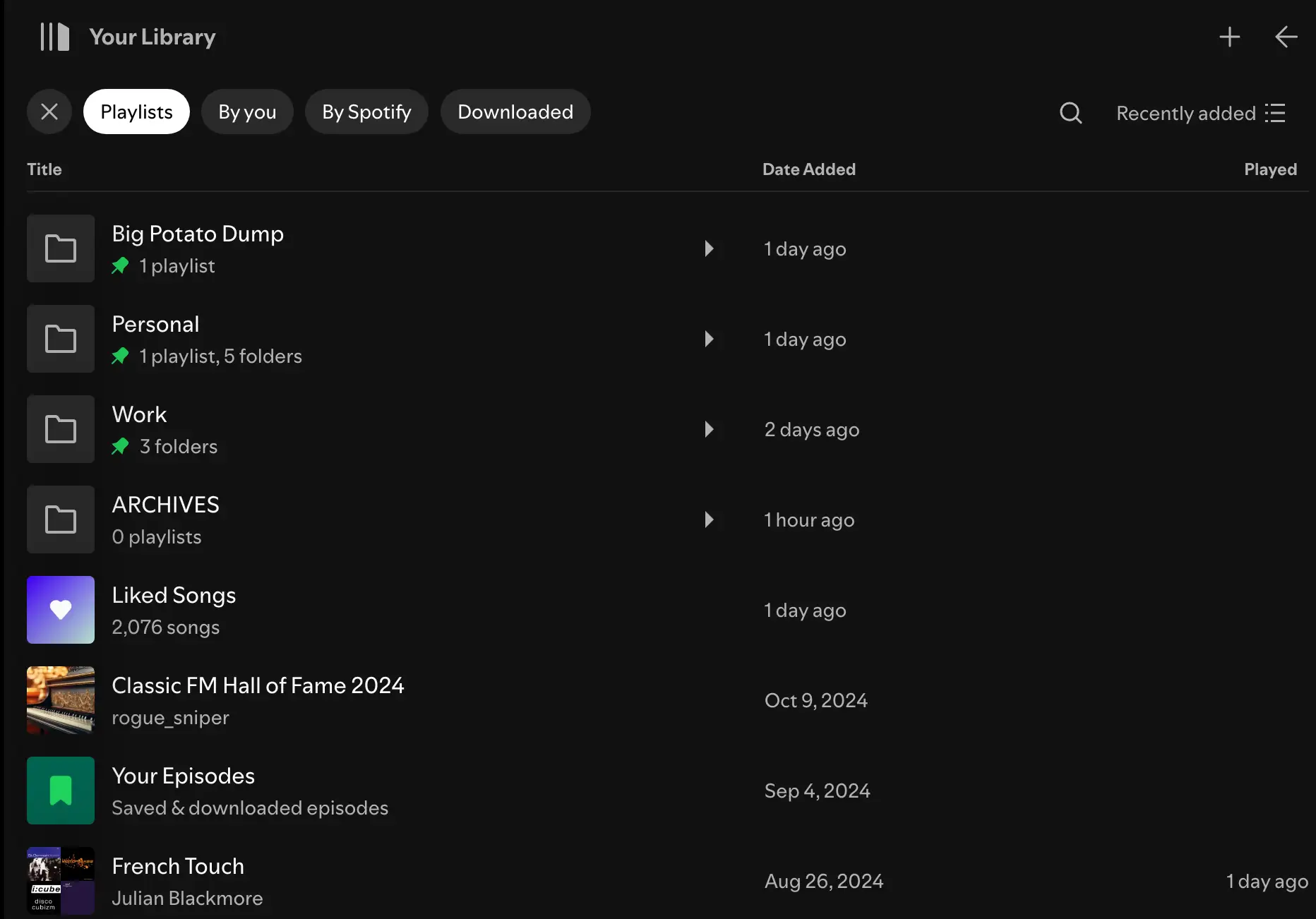
Don't Bin It
If you get tired of a playlist, or simply don't need it anymore (like a setlist for an old gig) try archiving them in a dedicated folder rather than deleting them. You can always bring them back into rotation if that Celine Dion tribute gig comes back to haunt you.
Shuffle It
Make use of Spotify's shuffle feature to avoid stagnation in playlists. The smart shuffle option (indicated with a star on the shuffle button) is a great way to discover similar songs that fit into your playlist.
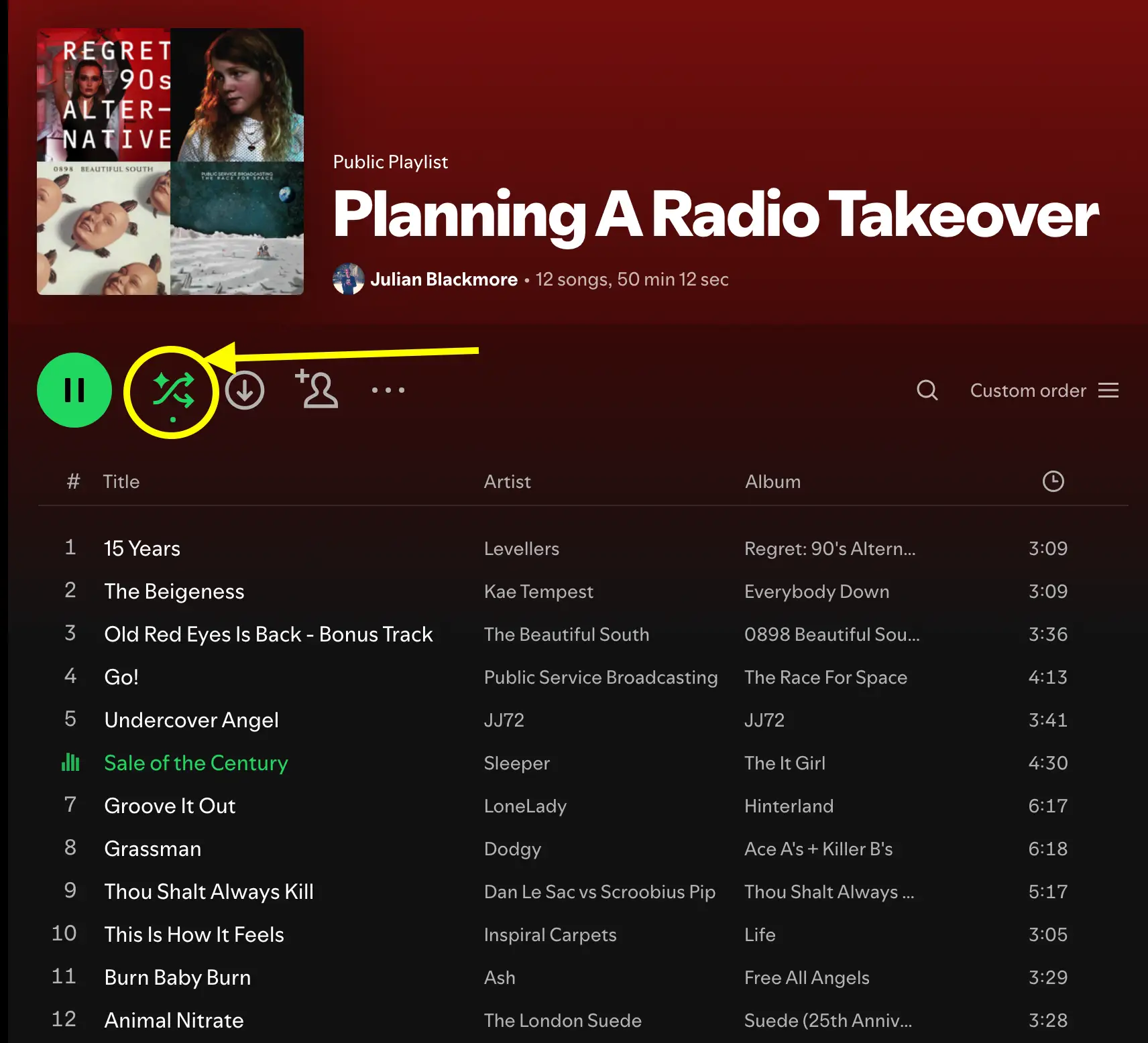
Keep it Fresh
Skim through your playlists regularly to keep things fresh and relevant, and make sure you're not missing out on new songs.
Block Out The Nonsense
If you find yourself with a playlist of genres or songs that aren't your cup of tea (for example when learning a set, or checking out client references), right click and select ' exclude from your taste profile '.
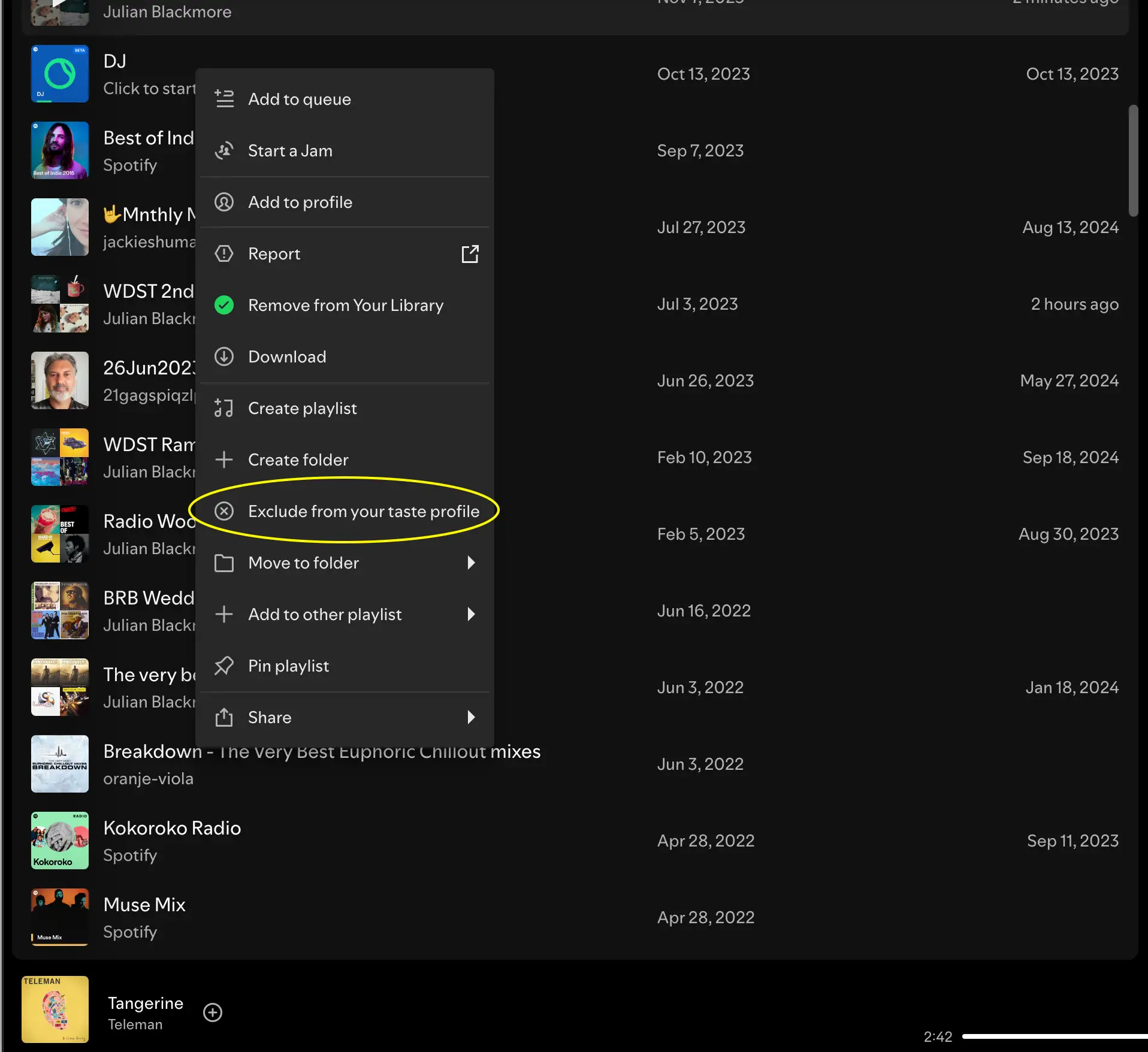
This prevents songs with similar musical attributes appearing on any algorithmically driven Spotify playlist generated for you.
Don't Sweat It
Finally, don't get obsessed with the whole playlist organizing game. Perfectionism can lead to wasted time, and defeat the whole point of doing it in the first place. Don't worry about whether you have the perfect system; just enjoyeth the music!





