Learning how to sample in FL Studio is one of the most important fundamental lessons of being a music producer. Fortunately, FL Studio provides a myriad of sampling tools, allowing you to manipulate audio and add sample packs to your collection with ease.
Below, we'll go over the ins and outs of sampling a track in FL studio so that you can build more intricate beats while making music. We'll also share a couple of sampling strategies to help your FL studio project stand out from the crowd.
What Do I Need to Sample in FL Studio?
FL Studio comes with several stock samples, so you technically do not need anything besides the DAW itself to start sampling in your beats. However, simple hardware pieces like a MIDI controller or companion sample packs as discussed below can be helpful for offering a more extensive sample library and production experience.
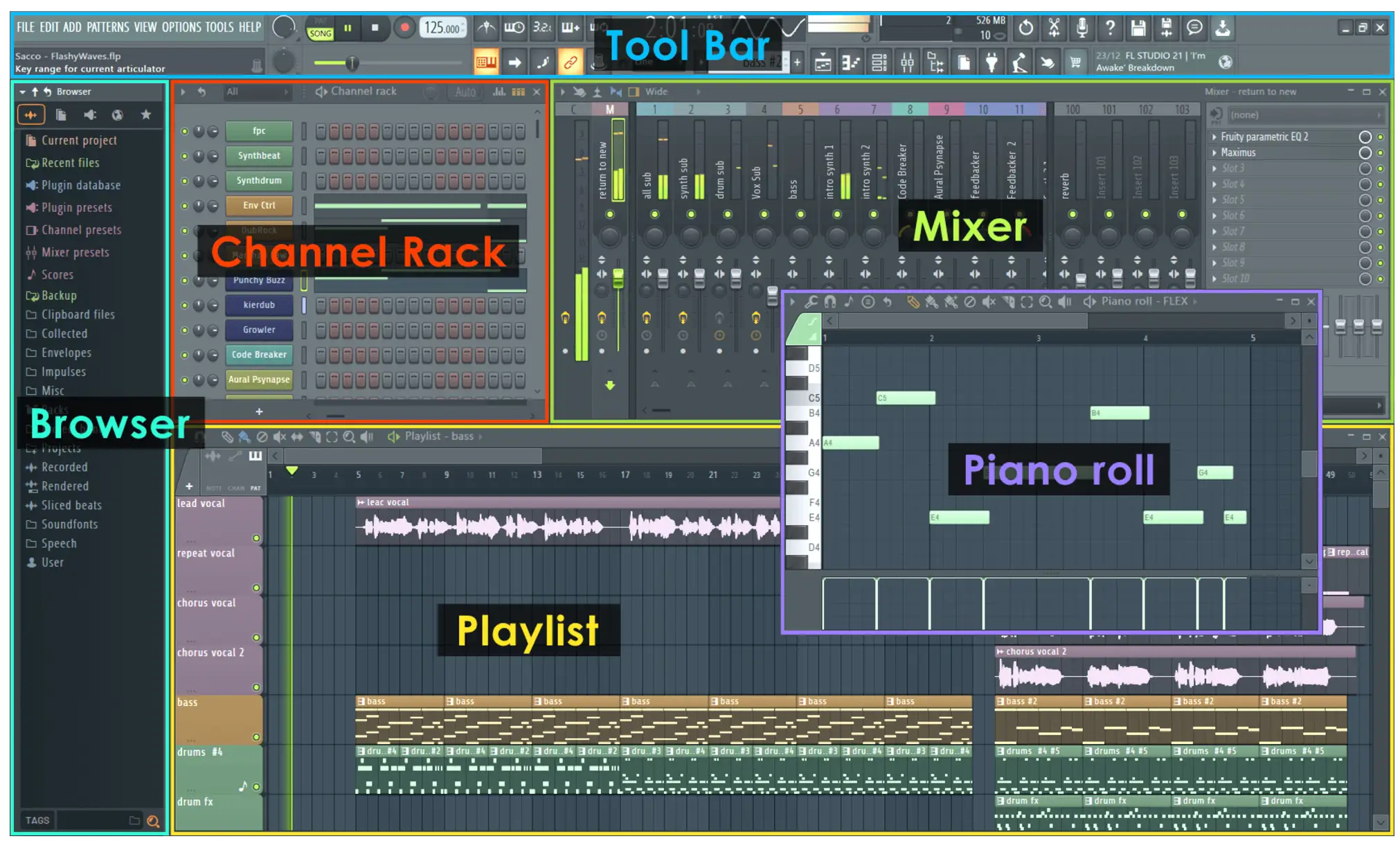
How to Find Samples in FL Studio
Before you're able to put your samples into practice, you need to find samples to use. Here are two ways to bring samples into your FL Studio session:
Using the Stock Sample Folder
Native FL Studio comes with plenty of stock instruments and samples to play with, right out of box! You also have the option to access more sounds via the FL Cloud subscription. The browser panel on the left of the interface will help you navigate to different sounds and plugins, and you can use the "Sounds" tab to download new sounds from FL Studio site, straight into your DAW to use in the sampler or directly in your chat.
Importing Samples
In order to bring samples from external libraries, navigate to the FL Studio browser panel. You can then simply drag audio samples into an audio clip, or open them up using one of the sample processing plugins like SliceX, Fruity Slicer, or Directwave described below.
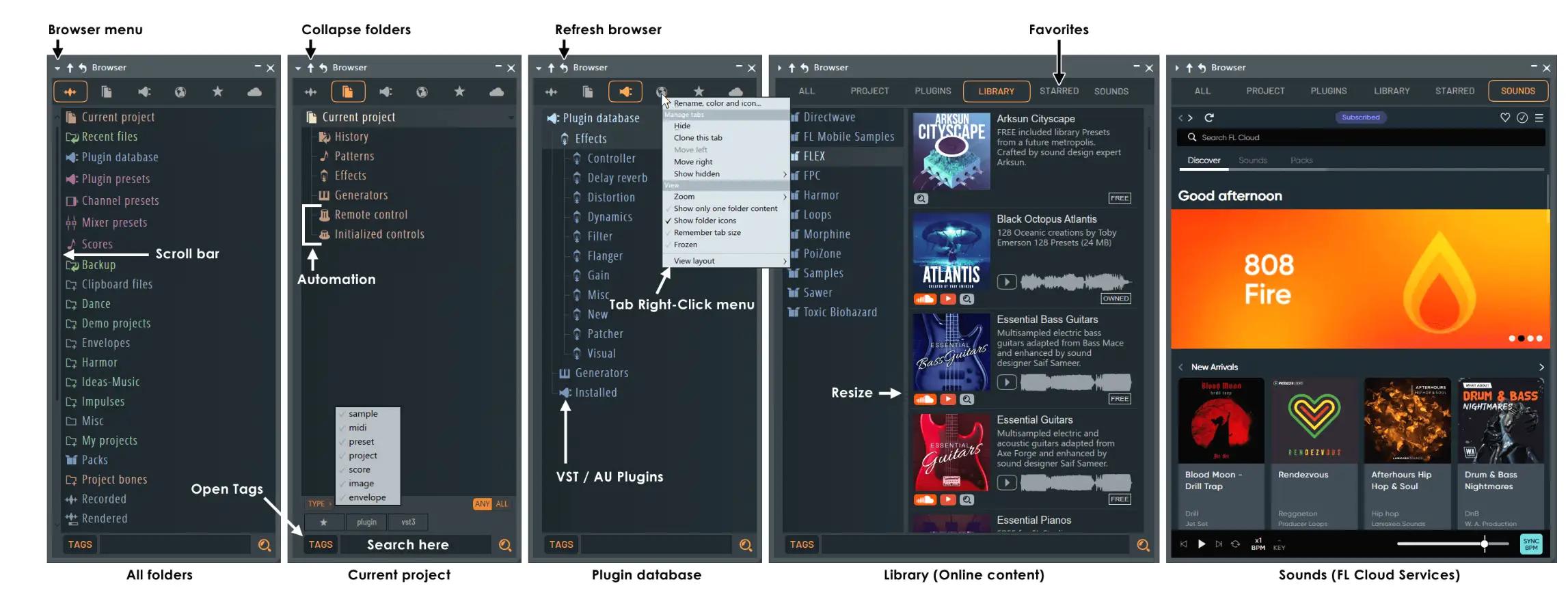
How to Use Samples in FL Studio
Now that you know where to source samples in FL Studio, here is how to put them to work!
Bringing in Samples
Samples that are already in your FL Studio browser can be easily dragged and dropped into your production timeline. If you need to add an external folder to your studio library, navigate to options on the main menu. Next, click File Settings and in the Browser Extra Search Folders tab select the folder icon to open an external finder window. You can then select your chosen sample folder and click "Ok" to save and add the folder to your FL library.
Tuning Samples
In order to edit the pitch and timing of individual samples, you can use FL Studio's Edison editor. This editor can be opened by clicking on a sample you'd like to edit and press Ctrl + E . You can then highlight the waveform and click the wrench icon to select time stretch or pitch shift controls. Within Edison, you can also use the Scissor tool to take out unwanted parts of the sample or use auto-slicing to automate the sampling process.
Setting Loop Points
Within one of FL Studio's sample channel options (like Edison, SliceX, or Directwave), you can turn samples into loops which can serve as the basis for your beat. In Edison, the top left corner has a Loop button where you can turn on loop playback and adjust loop points by clicking and dragging as needed. You can also use the loop tool with the full arrangement, by selecting the loop icon on the top right corner of the playlist window.
Using Fruity Slicer
Fruity Slicer is a sampler that utilizes beat detection to automate sample selection, detecting potential promising samples within a single audio file and making them playable via a piano roll or MIDI controller. To do this, first open up a Fruity Slicer channel rack. Then, drag your sample into the sampler. You can also click the audio waveform button within Fruity Slicer to open an audio file. From there, you can adjust the automated sample points, or choose to play the samples in reverse, adjust the pitch, or use other parameters to edit the audio to your liking.
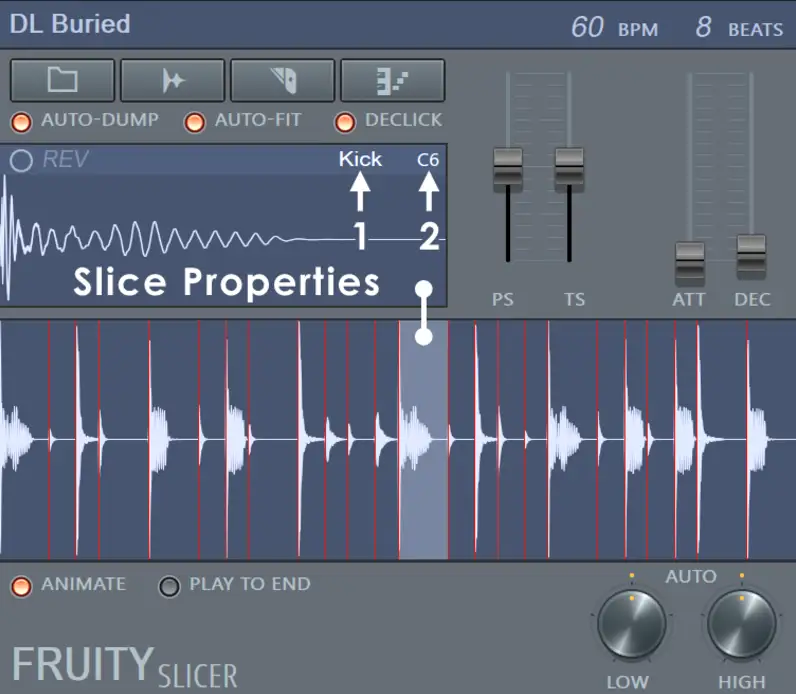
Using SliceX
SliceX is another powerful sampler option that offers excellent time-stretching capabilities for playing around with drum sample packs, or in-depth transient editing. To use SliceX, load the SliceX plugin and then drag your audio of choice into the sampler. In addition to all of the tools you'll find in Fruity Slicer, you can use the two decks to layer samples and declick samples that may be popping in your mix.

Using Directwave
Directwave is a powerful sampler that has several built-in effects and a piano roll to quickly map individual samples to your MIDI keyboard or other tools. Use the built-in tabs like Pitch, Loop, Filter, and ADSR envelope controls to completely transform groups or individual audio files:
Bonus Sampling Strategies
Now that you have the art of sampling down in FL Studio, here are some bonus sampling strategies that will help you take your music production skills to the next level:
Cut to the Beat
If you don't know where to start with sample placement, your best bet is to start by cutting to the beat. To change the beat grid in FL Studio, click the magnet icon in the toolbar and select accordingly. If you load your samples to drop on hard-hitting beats like 1, 2, 3, and 4 for example, you'll have a better chance of placing samples in a way that flows smoothly with the music.
Pitch Shift
Experiment with harmonization whenever you play samples by using pitch shifting to layer the same samples processed at different pitches on the scale. You can try intervals like octaves, major and minor thirds, and perfect fifths to create rich, layered harmonies with your samples. You can also use common plugins like SoundToys' Little Alterboys to adjust samples' pitch and formant to get a slightly different processing texture with each addition.
Record Your Own Sounds
If you can't afford to buy whole sample packs, you can add samples to your library by recording your own tracks. Head outside and capture field sounds, bird noises, and anything else you can think of. Even if you don't have a fancy portable recorder, you can use any smartphone to capture interesting, royalty-free, organic samples while on the go.
Reverse Sampling
While whole vocal samples and phrases might sound a bit jarring, reversing small bits and pieces of samples in your mix can add anticipation and help keep your listener's interest.
Try adding a reverse kick sample at the end of the measure, leading into the next beat. You can also experiment with adding a long reverb tail to a vocal or instrumental sample and then reversing the processed audio - Once you have the sample loaded, you'll have a gorgeous ethereal sound that can add interesting textures to your projects.
Sampling in FL Studio is a super fun way to make amazing beats! Whether you pull from the stock sample browser or create your own vocal sample from scratch, pulling in new sound design is a great way to breathe life into your beats. Have fun manipulating audio in your next musical composition!





