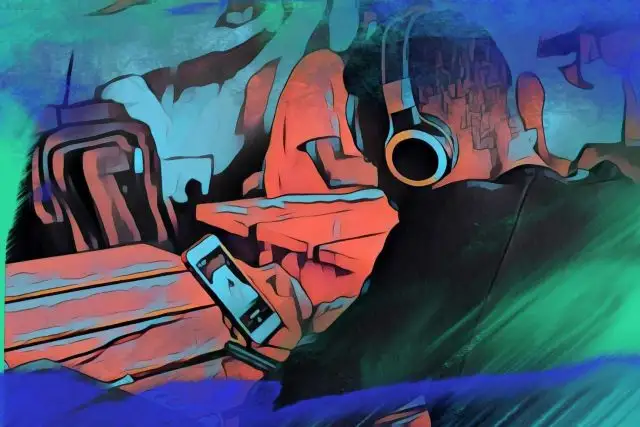Thanks to the lightning-fast pace of technology improvement, the days of needing fancy, high-end equipment for good-quality recordings are behind us.
Now, the smartphone tucked away in your pocket or purse can be your mini-recording studio, ready to capture everything from your spontaneous song ideas and podcast episodes to important meetings and heartwarming family moments.
Of course, it's no secret that the built-in microphone on your phone, while surprisingly capable, doesn't quite match up to a dedicated recording mic in clarity and depth. This gap means that to elevate your phone recordings from "good enough" to "professionally polished," you'll need to arm yourself with some special techniques.
If you're looking to give your audio that extra gloss, you've clicked on the right article. Let's dive into how you can make your phone recordings sound not just good, but great - no studio required.
What Is Professional Sound Quality?
Of course, the first thing we have to ask ourselves is, "what do we define as 'professional' sound quality?
With your phone alone, you aren't going to be putting out any Hans Zimmer-style movie scores, though that doesn't mean you can't get clear, balanced, and accurately reproduced audio without unwanted noise or distortion.
Objectively, we're looking to capture as much of the full spectrum of sound as possible, all with a high signal-to-noise ratio, so that the actual sounds you want to capture are much louder than any background hiss or hum.
A Look at Settings
Before anything, you'll want to make sure the settings on your smartphone are optimized for sound quality.
Both iOS and Android devices offer different audio tweaking options:
For iOS:
- Voice Memos Settings: Open the Settings app, scroll down, and tap on "Voice Memos." Here, you can adjust the audio quality to "Lossless" to get higher fidelity recordings.
- Enable Microphone Access: If you haven't already, make sure any recording app you're using has permission to access your microphone. Go to Settings > Privacy > Microphone and toggle on the app.
For Android:
- Sound Recorder App Settings: Different Android devices have different recorder apps, but many offer quality settings within the app itself. Look for settings or gear icons within the app to find options for recording quality.
- Select High-Quality Format: In your sound recorder app's settings, select a high-quality format like WAV or FLAC if available, as these formats capture more detail than the commonly used MP3.
- Disable Noise Reduction: Some Android devices have noise reduction features intended for phone calls. While this can be beneficial in some scenarios, it may suppress desirable nuances in a recording. This setting can often be found in the Sound & Vibration section of your Settings app.
Some Apps to Enhance Your Phone's Sound Quality
If you want a bit more control over your audio recording quality, you can download one of the apps below.
Voice Record Pro (iOS Only)
VoiceRecord Pro is a completely free audio recording app ($7 if you want to use it without ads) that allows you to adjust a number of different audio settings for better control over your phone's built in microphone, including gain control, encode quality, sample rate, bit rate.
Voice Recorder and Audio Editor Pro (iOS Only)
Another free app ($5 without ads) is the Voice Recorder app, which gives you slightly less control over the quality of your audio, though offers an intuitive interface that makes it easy to navigate. As a bonus, it transcribes audio to text!
Recforge II (Android Only)
Recforge II is a free Android device app ($3 without ads) that offers automatic settings with a decent level of manual control. It allows you to configure the bit rate and recording format on your own, though gives you the option for automated gain control.
Titanium Recorder (Android Only)
Titanium Recorder is an Android-only app that offers one of the most complete audio quality platforms of all. You'll find settings in the top corner that allow you to adjust the gain, bit rate, and sample rate of your incoming audio to capture sound in as much detail as possible.
Looking at the Way You Record
Of course, before you start downloading different apps, there are things you can do right now to get the best audio recording possible.
Make Sure the Mic Isn't Covered
First and foremost, when recording with your phone, make sure the microphone isn't covered or obstructed in any way.
Whether it's your hand, a phone case, or even dust in your microphone port, even the tiniest obstruction can significantly muffle or distort the sound being captured.
In the end, you'll get recordings that are unclear, lacking in detail, or too quiet. Microphones pick up sound waves directly, and if they're unable to for whatever reason, it can greatly impact the fidelity and clarity of the recording, so make sure to keep clear path between your sound source and the microphone.
Point Your Mic at the Signal
The direction in which you point your phone's mic is equally important. A singer wouldn't point a microphone away from their mouth, would they?
Figure out where the mic is on your phone and aim it directly at the source of the sound to ensure you capture the audio signal directly. This technique can also help isolate the sound you want to record from unwanted background noise, providing a cleaner, more focused recording.
This is especially important in environments that are very noisy.
Bring the Mic Closer to the Signal In Larger Spaces
In larger environments, such as theaters or parks, bringing your phone's microphone closer to the sound source can greatly enhance the quality of your recording.
Distance can have a negative effect on sound quality by introducing more room noise and reverberation, which can muddy the clarity of the audio you're trying to capture. When you minimize the space between the microphone and the sound source, you increase the direct sound relative to the reverberated sound.
This technique is particularly useful for capturing speeches or acoustic performances.
Adding a Microphone Into the Equation
Using an external microphone with your smartphone is one of the best ways to record high-quality audio.
While built-in smartphone microphones are convenient, they aren't designed with recordists in mind, meaning they often sacrifice clarity and detail. An external mic, on the other hand, is engineered specifically for recording audio, offering a significant upgrade in quality.
These microphones come in many different shapes and sizes, including lavalier, shotgun, and condenser, which is why so many people have trouble finding the one that fits their needs best. To help you out, here's a list of some of my favorite smartphone-ready external mics.
Shure MV88 iOS Digital Stereo Condenser Microphone
As someone who loves sampling when I'm on the road, this little powerhouse has been a game-changer for my iOS recordings.
It uses a convenient plug-and-play design to capture sound that's so crisp and clear, it's hard to believe it's coming from something that fits so snugly in my pocket. You can easily adjust polar patterns on the fly through an app, which makes it incredibly versatile, whether I want to record an impromptu acoustic sesh or capturing the stereo ambiance of a bustling street.
Sennheiser HandMic Digital
If you're looking for an ultra-durable microphone that is designed to work seamlessly with both iOS and Android, check out the HandMic Digital. This mic has traveled with me through thick and thin, and it's never once faltered in delivering broadcast-quality sound.
It uses a dynamic capsule that cuts through ambient noise beautifully, making it perfect for everything from podcast interviews to live music recordings. It’s like having a professional recording studio in the palm of your hand. It's especially handy when you want to cut vocals on the fly.
Android: Beyerdynamic FOX USB Condenser Mic
For Android users, I recommend the Beyerdynamic FOX Condenser mic. You can plug it in via USB and get all the clarity and warmth you'd expect from a legitimate condenser microphone, perfect for acoustic instruments and vocals.
Its equally versatile in the studio and on-the-go, and it's relatively cheap for what you get. I'd highly recommend it for podcasters who are just starting out.
Apogee Mic+
If you want to take it a step up with a more professional-sounding microphone, the Apogee Mic+ should definitely be on your radar. Its compact size belies its power, and I've truly yet to find something that delivers the same level of high-quality sound in the same price rage.
Best of all, it's compatible with both iOS and Android phones, making it a breeze to switch between devices. It's also incredibly simple to use, yet gives you just as much control as you'd need over the incoming sound. I really dig the blend feature for monitoring audio without delay.
BOYA Omnidirectional Clip-On Mic
Last but not least, we have the BOYA Omnidirectional clip-on mic. A while back, I had to record a few professional interviews, so having a clip-on mic I could attach to the interviewees shirt was a huge plus.
With an omnidirectional pattern, it also has the ability to pick up sound equally well from all directions, making sure that every word is captured with clarity, as well as anything in the recording environment. It’s discreet, incredibly easy to use, and gives recordings the professional edge they need without any fuss.
Taking Advantage of Your Pocket-Sized Recording Studio
And there we have it, your comprehensive guide to enhancing your smartphone recordings.
By tweaking your phone's settings, getting your microphone placement down, and possibly integrating an external microphone into your setup, you'll be well on your way to recording audio that can stand up to professionals.
So, grab your phone, play around with the tips we've discussed. It might amaze you the level of depth and clarity you can achieve, whether you're recording your next viral video, a podcast episode, or simply capturing life's moments. Happy recording!